Teams
The Teams section in Camber allows you to view and manage team members, roles, and usage.
Overview
- Team Name & Credits: View the current team name and available compute credits.
- Member List: Displays team members, including:
- Name
- Role (e.g. Leader)
- Status (active/inactive)
- Username
Managing Members
- Only Team Leaders can add or remove members.
- To add a member, click the “Add Team Member” button and enter their Camber-registered email address.
- Team members are linked by their username and email identity.
ℹ️
In case you need more credits or other teams, please contact info@cambercloud.com
Team Details
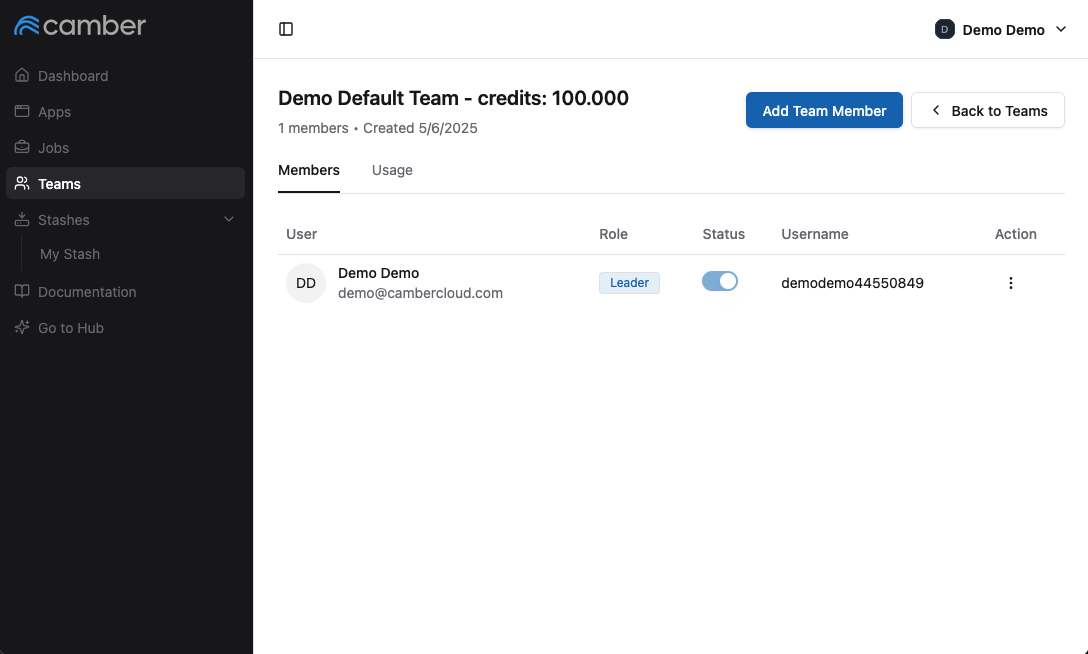
- In this screenshot, you can see the team details, including current members, roles, and usernames.
- Click the triple dots icon next to a user to assign them as Leader or remove them from the team.
- The total available team credits are displayed at the top of the page.
ℹ️
Only the Camber user with the role ‘Team Leader’ can perform these actions
Add or remove users from the team
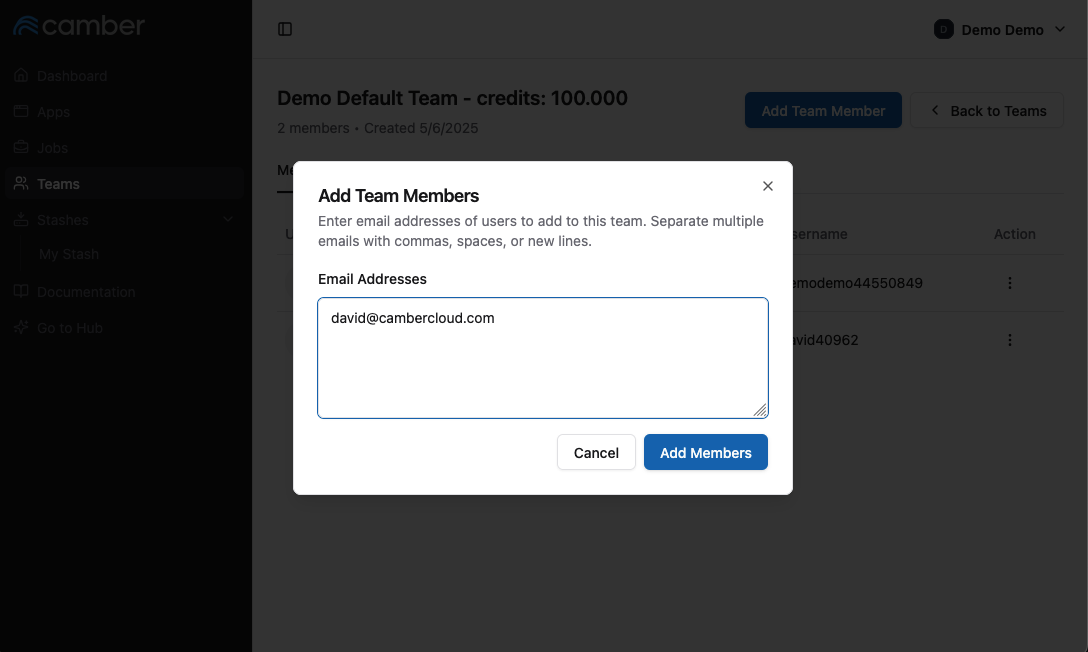
- In this screenshot, the user has clicked “Add Team Member” to open the member invitation dialog.
- Team leaders can add members by entering their Camber-registered email addresses.
- Multiple emails can be added at once, separated by commas, spaces, or new lines.
Change role
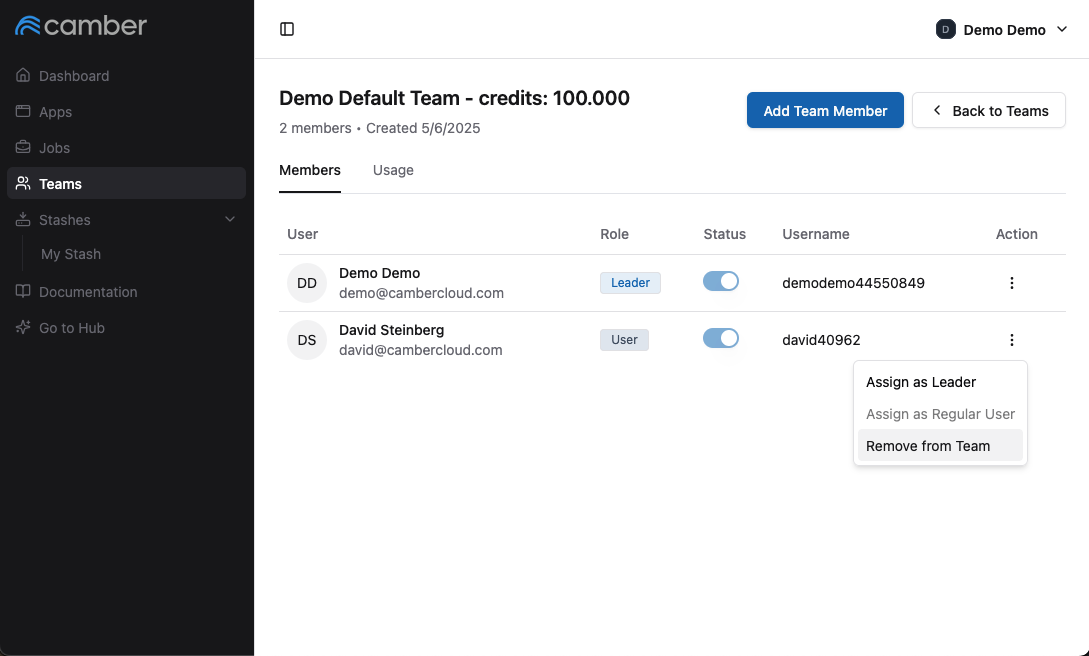
- In this screenshot, a team leader has clicked the three-dot Action menu next to a team member.
- From here, they can assign the member as a Leader or Remove from Team.
- Only team leaders have access to these role management options.